HyperScale Flex nodes can be deployed with a basic data protection and storage pool interfaces.
Use this procedure to deploy the HyperScale Flex software using the latest version of the Hyperscale Flex ISO.
Note
When the deployment is complete, the password based root access is disabled and firewall and ransomware protection settings are enabled on the node automatically.
Before You Begin
Verify the requirements needed for setting up the Basic Topology in your environment.
Tip
Keep the network names and IP addresses listed in the Network Requirements section of Basic Topology handy before you start the configuration. This will help you to accurately add the details during the deployment.
Procedure
-
Log on to the node using the system console as described in Setting up a Static IP For IPMI. (Do not use PuTTy / SSH to setup the nodes.)
-
Launch the network configuration interface using the following command:
The HyperScale Flex Installer page appears.# hssetup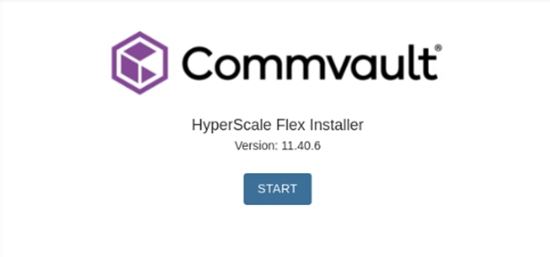
-
Click Start.
The Network Configuration page appears.
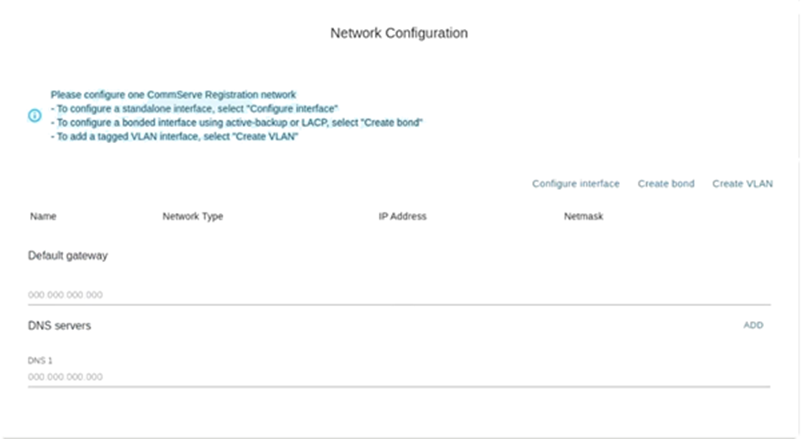
-
Configure the data protection interface as follows:
-
Click Configure interface.
The Configure interface dialog box appears.
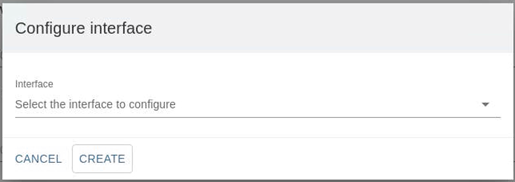
-
From the Interfaces list, select one of the data protection interfaces. (For example, enpsf1 or enpsf3.)
Tip
Hover the cursor over the interfaces to display the speed and MAC address of the physical interface.
-
Click CREATE.
The selected interface appears in the Network Configuration page.
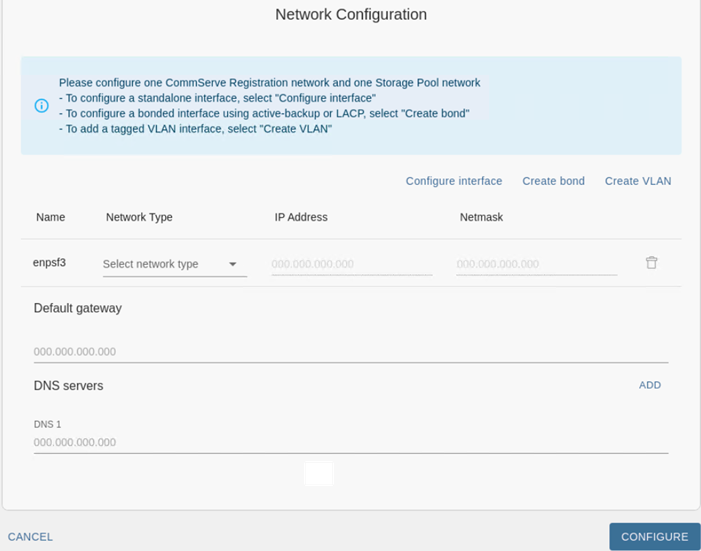
-
From the Network Type list, select CommServe Registration
Note
This network will perform the same role as the data protection network and will also be used to register the node to the CommServe server.
-
Add the IP Address and Netmask in the respective boxes.
Once completed your screen should be similar to the one shown in the following image:
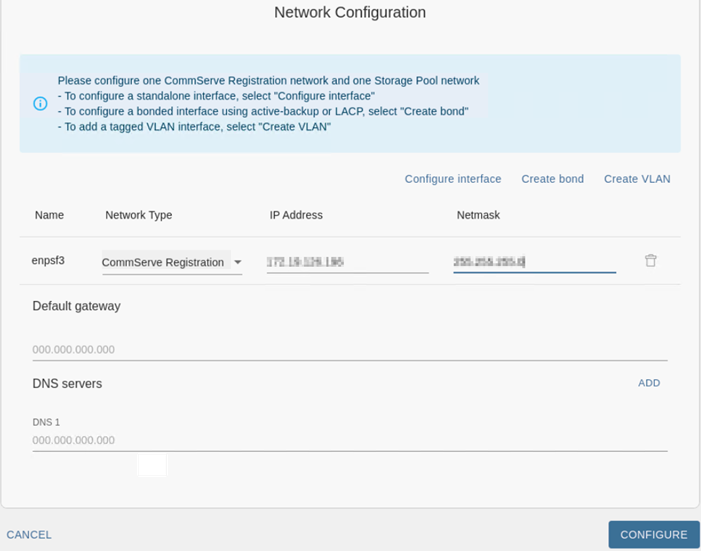
-
-
Configure the storage pool interface as follows:
-
Click Configure interface.
The Configure interface dialog box appears.
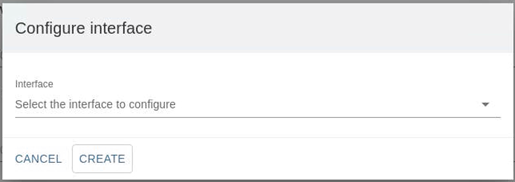
-
From the Interfaces list, select one of the storage pool interfaces. (For example, enpsf4 or enpsf6.)
Tip
Hover the cursor over the interfaces to display the speed and MAC address of the physical interface.
-
Click CREATE.
The selected interface appears in the Node and Network Configuration page.
-
From the Network Type list, select Storage Pool. This interface will be be used exclusively for communication and replication between the HyperScale nodes.
-
Add the IP Address and Netmask in the respective boxes.
Once completed your screen should be similar to the one shown in the following image:
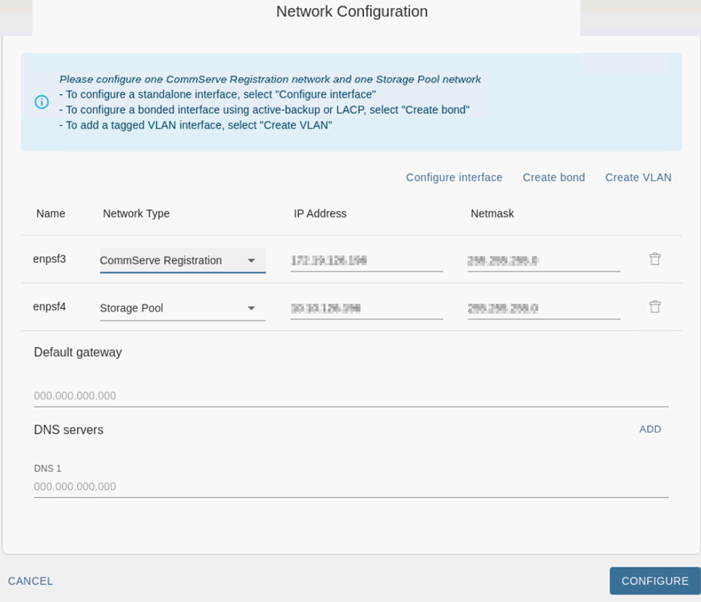
-
-
Configure the DNS server(s) as follows:
-
In the Default Gateway box, add the IP address associated with the default gateway.
-
In the DNS Servers box, add the IP address associated with the DNS Server.
Click the ADD button to add additional DNS servers. A maximum of 3 DNS servers can be added.
Note
Multiple DNS servers are recommended.
Once completed your screen should be similar to the one shown in the following image: (The number of DNS servers may vary depending on the number of servers available in your environment.)

-
-
Click CONFIGURE
The software validates the network and will take a few minutes to complete.
The Network Configuration Summary dialog box appears.
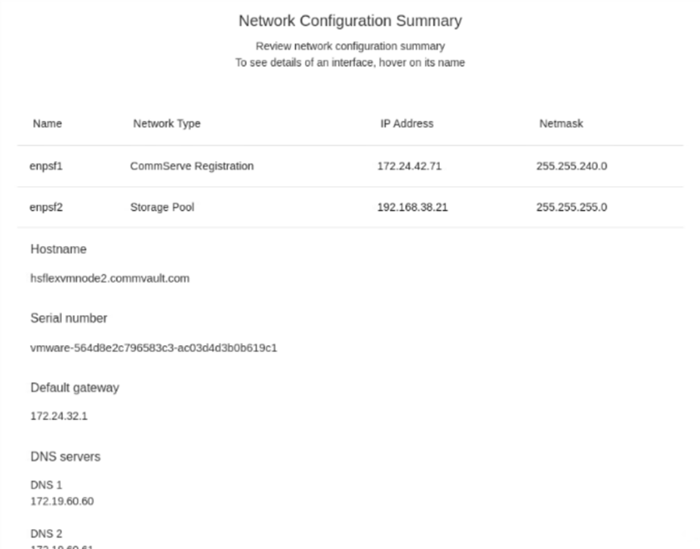
-
Verify the network configuration and then click CONTINUE.
Verify the following information.
-
IP address and netmask for the data protection interface accurate.
-
IP address and netmask for the storage pool interface is accurate.
-
Hostname and serial number associated with the node is accurate.
Note
If you need to change the Hostname do so now. To change the hostname modify and correct the DNS records, (forward and reverse records) as discussed in Setting Up the DNS.
-
Default gateway and DNS servers are accurately configured.
Note
If an error is found, or if the hostname was changed, click CHANGE CONFIGURATION to go back and correct the values.
The Node configuration dialog box appears.
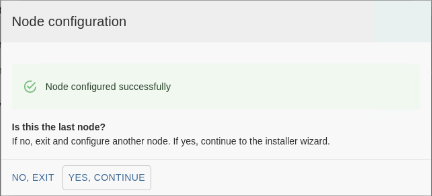
-
-
Click one of the following:
-
Click NO, EXIT to configure another node in the storage pool.
Repeat the steps (steps 1 through 10) from another node.
-
Click YES, CONTINUE if this is the last node in the storage pool.
The Setup Type page appears.
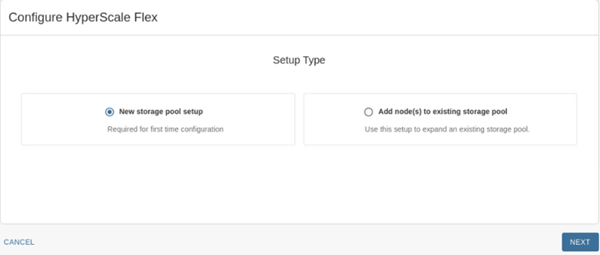
-
-
Click New storage pool setup and then click NEXT.
The Select Nodes page appears.

-
Select the nodes as follows:
-
Click the down arrow
 at the top right area of the page to view a list of available nodes.
at the top right area of the page to view a list of available nodes. -
Click and select the nodes that must be included in the storage pool.
Note
If a remote node is not listed, make sure to complete the network configuration on the remote node, and then click ADD and enter the IP address of the node.
-
Click NEXT.
The selected nodes will be listed in the Select Nodes page.
-
Click NEXT.
The Network Configuration Summary page appears.
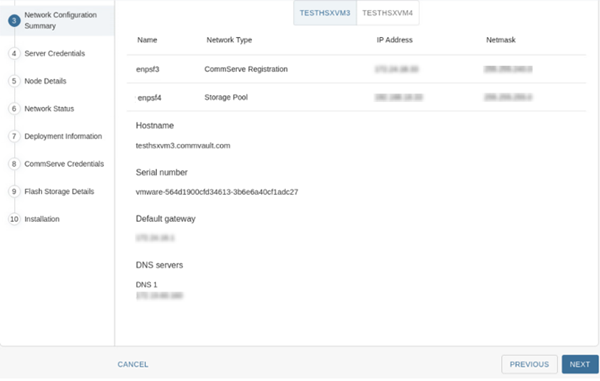
-
-
Verify the summary for each node by clicking the tab associated with each node. Ensure that the nodes are accurately configured and then click NEXT.
Important
Verify that all nodes have identical information for the default gateway and DNS servers.
If an error is found, click Exit, log on to the node in which the error is found and repeat all the steps to correct the error.
The Server Credentials page appears.
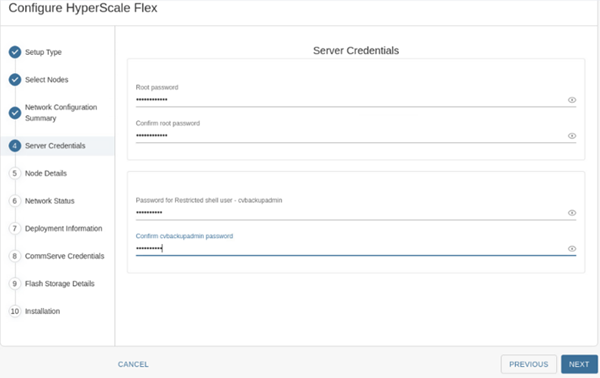
-
Add the following information:
-
In the Root password and Confirm password boxes, type a secure password for the nodes.
Tip
Hover the cursor over the Root password box to view the password requirements.
-
In the Password for Restricted shell user - cvbackupadmin and Confirm cvbckupadmin password boxes, type a secure password for the cvbackupadmin user.
-
Click NEXT.
The Node Details page appears.
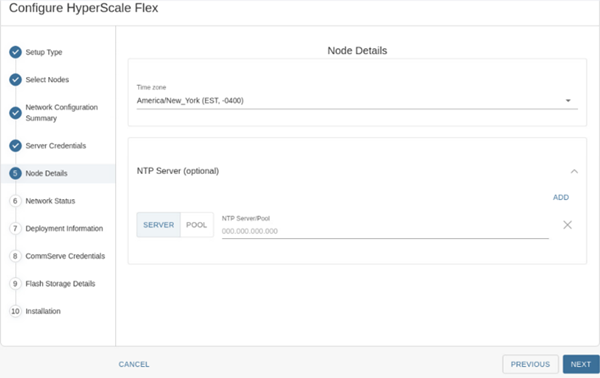
-
-
Add the following information:
-
From the Time zone list, select the time zone in which the nodes are located.
-
Optional: In the NTP Server/Pool box, type the IP address of the NTP server or NTP pool if available.
-
Click NEXT.
Note
The setup process configures the network for the nodes. This will take some time to complete.
The Network Status page appears.
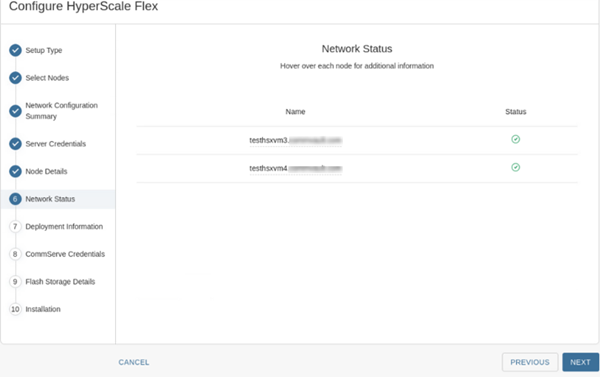
-
-
Check the status to ensure that all the nodes have a green status to indicate that the network settings is validated and accurate. Click NEXT.
Note
If an error is found, hover your cursor over the status icon to view more information on the error. If a node is missing, exit the installer and confirm that all the nodes can ping each other on the storage pool network.
The Deployment Information page appears
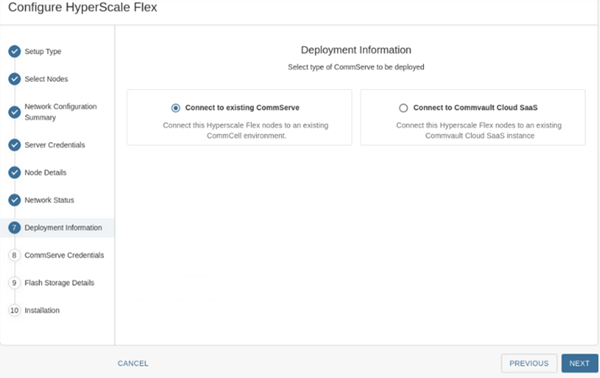
-
Click Connect to existing CommServe, and then click NEXT.
The Credentials page appears.
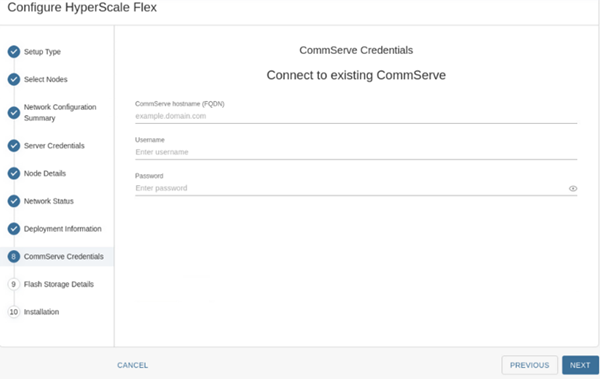
-
To connect to the CommServe, provide the following details:
1. In the CommServe hostname (FQDN) box, enter a fully qualified host name of the existing CommServe server that you are connecting to.
Note
TCP Ports 8400 & 443 must be open from the nodes to the CommServe server for the registration to work.
2. In the Username and Password boxes, enter the CommCell user account credentials (not an Active Directory (AD) user account) to connect to the CommServe server, and then click Next.
The Flash Storage Details screen appears.
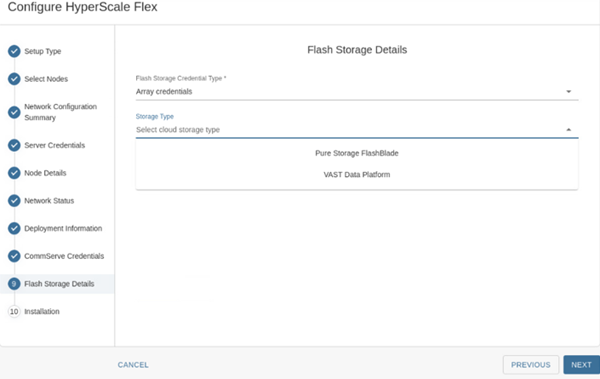
-
Add the following information:
1. From the Flash Storage Credential Type list, select Array credentials.
2. From Storage Types list, select the cloud storage (Pure Storage Flashblade or VAST Data Platform) that you want to configure.
3. In the Storage Pool Name box, type a name for the cloud storage pool.
4. In the Storage Arry FQDN hostname or IP address, type the hostname of IP address of the cloud storage array.
5. In the Storage Array Login Name box, type the user account to access the cloud storage array.
6. In the Storage Array Login Password, enter the password for the cloud storage user account.
7. Click NEXT.
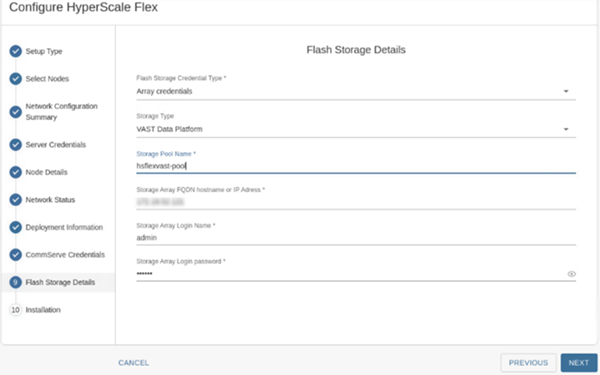
The software validates the information and will start the installation process. This process may take some time (approximately 45 minutes) to complete. You can monitor the progress using the progress bar.
Caution
Do not reboot or stop the installation during this process.
Once the installation is completed, the Installation page appears.
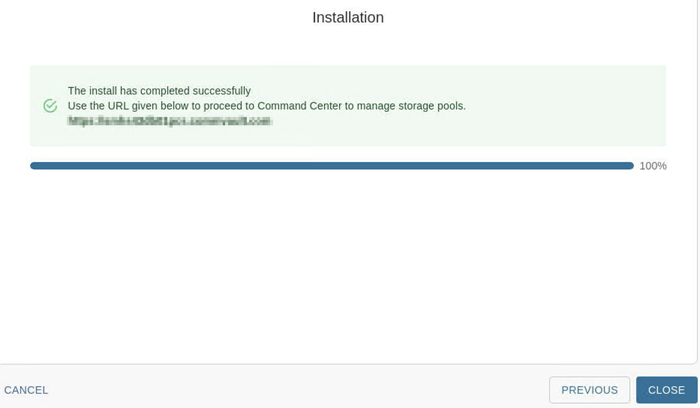
-
Click CLOSE.
What to Do Next
Complete the additional configurations that may be required to customize your environment. For more information, see What To Do Next.