A test failover can be performed to ensure that the failover process succeeds and the services are successfully started. Test failovers do not affect the current jobs and activities on the production CommServe host. Note that backups and restores are not allowed from the standby CommServe host during a test failover.
Before You Begin
If the CommServe is currently in a "lockdown" mode where client certificate authentication is forced during installation, reset the CommServe lockdown by setting the Force per-client certificate authentication option to No from the CommCell Console > Control Panel > Certificate Administration dialog box.
Procedure
-
Log on to either the production CommServe host computer, or the standby CommServe host computer.
-
Click Start and point to All Programs.
-
Click Commvault > Process Manager. Open the Process Manager associated with the SQL client.
Tip
The SQL client will have the Failover Assistant tab as shown in the following sample image.
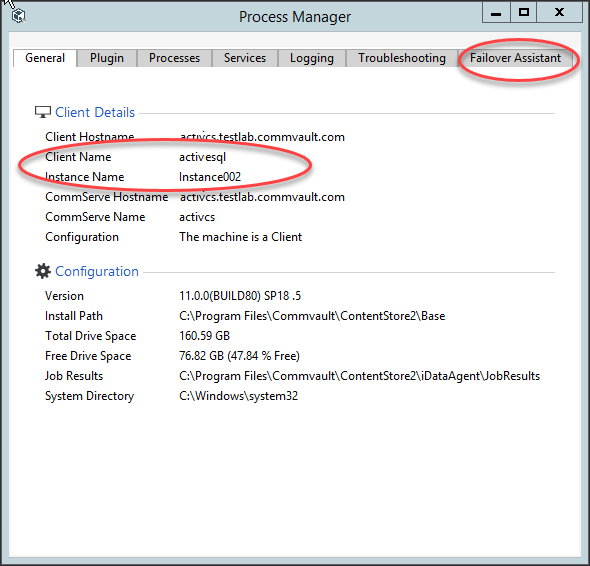
-
On the Failover Assistant tab, select the following options:
-
From the Failover To list, click the name of the passive node that must be used for performing a test failover.
-
From the Failover Type list, click Test.
-
-
Click Initiate Failover.
-
On the Confirm prompt, type confirm and click Ok.
Result
The failover is initiated and the sequence of tasks performed during the process is displayed in the Process Manager window.
What to Do Next
After successful completion of the test failover, reset the test failover. For instructions, see Resetting Test Failovers.
Related Topics
-
Production failovers can be performed to alternate between the active and passive CommServe hosts. For more information, see Performing Production Failovers.
-
Maintenance failovers can be performed to install the Commvault Feature Release on the CommServe hosts. For more information, see Installing Feature Releases On CommServe LiveSync Setup.