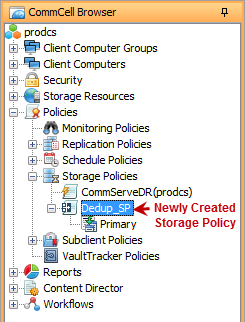The Storage Policy act as a channel for backup and restore operations. It will map data from its original location to the physical media. For more information about Storage Policies, see Storage Policy - Getting Started.
Procedure
-
From the CommCell Browser, navigate to Policies.
Right-click Storage Policies and click New Storage Policy.
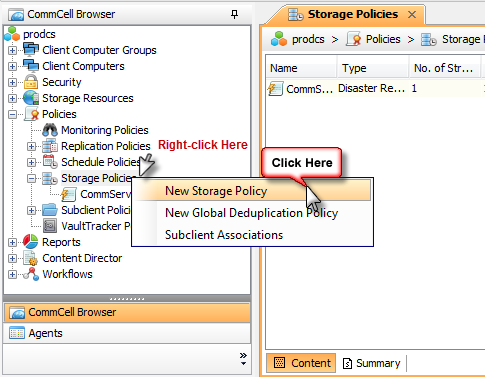
-
Click Next.
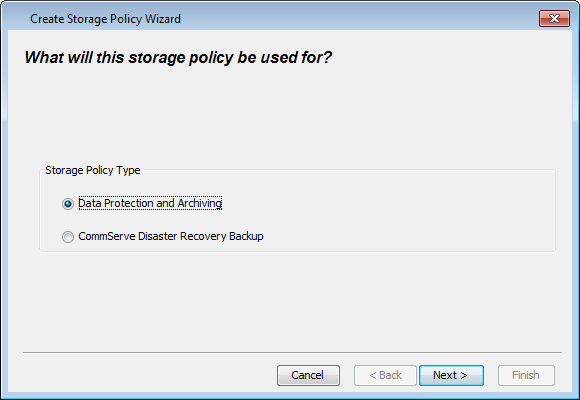
-
Enter the name in the Storage Policy Name box and click Next.
-
Make a note of the Storage Policy name. The name is required later to assign storage policy to subclient when Creating a Subclient Policy for Laptop Backup.
-
You can also create an incremental storage policy for incremental and differential backups. For more information, see Enabling an Incremental Storage Policy.
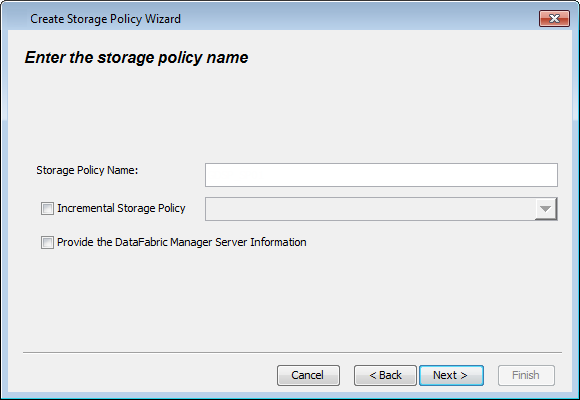
-
-
From the Library list, click the name of a disk library and click Next.
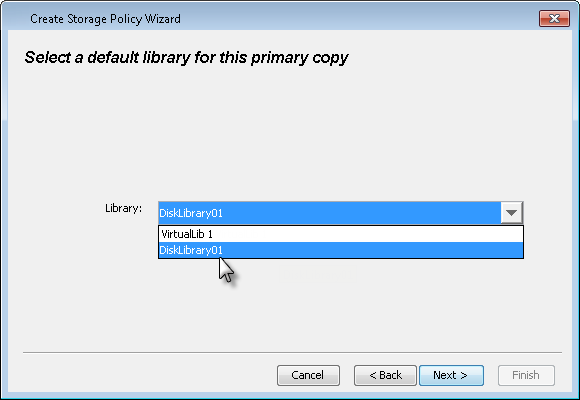
-
From the MediaAgent list, click the name of a MediaAgent that will be used to create the primary copy.
Click Next.
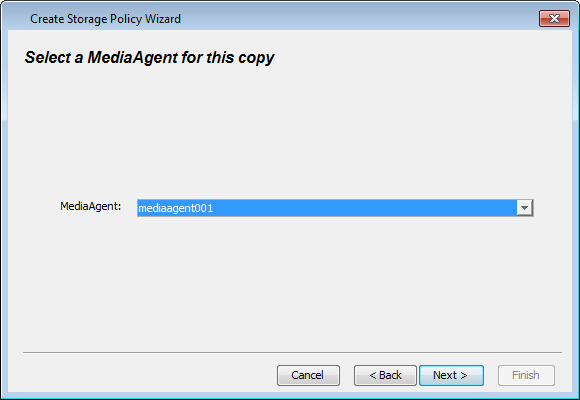
-
Click Next to accept default values.
If necessary these values can be modified later.
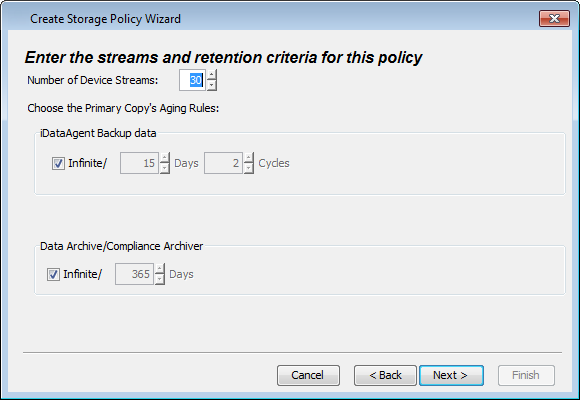
-
Select the Software Encryption option to enable Software Encryption on copies including the primary copy.
Note
If the Primary Copies Encryption for Standalone Copies and Global Copies option available on the Encryption tab of the System dialog box is selected, then the software encryption (using Blowfish with Key Length 128) is enabled on the primary copy, even if the encryption setting is not explicitly selected during the storage policy creation process.
If necessary, you can modify the encryption settings from the Copy Properties - Advanced tab after the storage policy is created.
Click Next.
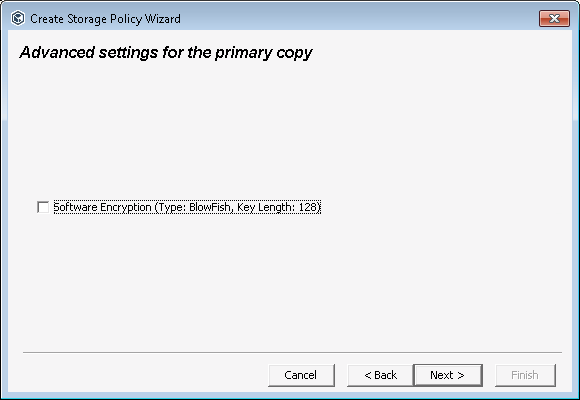
-
Click Next.
Note
Make Sure that the Enable Client Side Deduplication check box is selected.
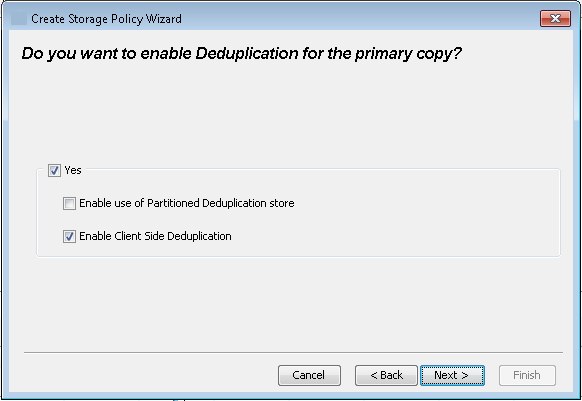
-
Verify Name and MediaAgent Name that will be used to host the deduplication database.
In the Location box, type the name of the folder in which the deduplication database must be located or click the Browse to select the folder.
Click Next.
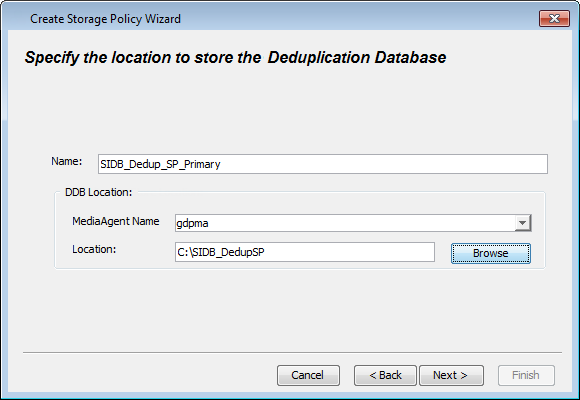
-
Click Finish.

-
You can view the storage policy under Storage Policies node.