Media Expiration Threshold Parameters
We recommend that you replace media before they begin to degrade. The Media Expiration Threshold Parameters help you to keep track of various types of media events (for example, software error, reuses, and so on.) for each media.
You can set event thresholds for each media type (for example, DLT tape IV). In other words, you can decide how many events of each event type can occur before media from a particular media type exceeds its capacity for reliable operation.
Note
Refer to the manufacturer's documentation for the recommended maintenance criteria for each media type.
Whenever media is obtained from the scratch pool, the system checks the threshold values before it attempts to write to the media. If the threshold values are exceeded, the media is marked as Deprecated and it is moved to the Retired Media pool. In addition, the system performs the following operations:
-
Sends a message to the Event Log.
-
Generates the Threshold Exceeded alert, if the system is configured to do so.
The above operations are also performed when the threshold parameters are exceeded in the course of usage (that is, when the media is in the Assigned Media pool). However, the media continues to remain in the Assigned Media pool until the data on the media is pruned.
Modifying Media Expiration Threshold Parameters
-
On the ribbon in the CommCell Console, click the Storage tab, and then click Hardware Maintenance.
-
Click the Media Retirement tab in the dialog box that appears.
-
Select the media type that you want to modify, and then click Edit.
-
In the Media Expiration Threshold Parameters dialog box that appears, change the appropriate threshold values, and then click OK.
-
Click OK in the Hardware Maintenance Thresholds dialog box to save the changes.
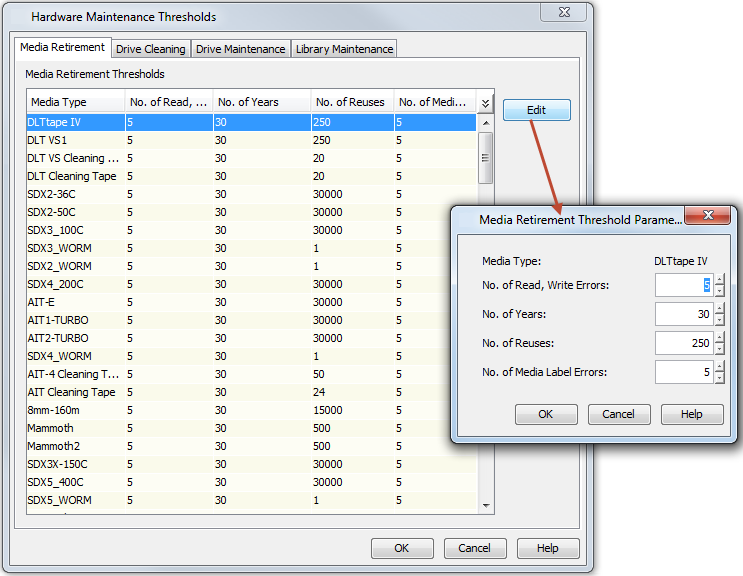
Drive Cleaning Threshold Parameters
To get optimal performance from your drives, you need to clean them periodically. The Drive Cleaning Threshold Parameter keep track of various types of drive events that can occur before a drive is cleaned or fixed.
You can set event thresholds for each drive type (for example, DLT 7000). In other words, you can decide how many events of each type can occur before a drive exceeds its capacity for reliable operation and must be cleaned or fixed. Such events include the number of software and hardware errors, and the number of hours that the drive has been used.
When the number of events exceeds a preset threshold, the system performs the following operations:
-
Sends a message to the Event Log.
-
If the Enable Auto-Cleaning when threshold exceeds option is enabled in the Drive tab of the Library Properties dialog box, the Cleaning Required option is set to Yes in the Status tab of Drive Properties dialog box.
-
Generates the Threshold Exceeded alert, if the system is configured to do so.
If Mark Library/Drive broken when error thresholds exceeded is selected on the Drive tab in the Library Properties dialog box, then the following changes occur on the Status tab in the Drive Properties dialog box:
-
The Status is changed to Offline.
-
The Offline Reason indicates that the drive cleaning threshold was exceeded.
-
The Broken status is changed to Yes.
Note
The system automatically cleans the drive when the drive cleaning threshold parameters are exceeded, if the Enable Auto-Cleaning option for the library is enabled. For information on the auto-cleaning option, see Enable Automatic Drive Cleaning.
The actual usage values for the libraries and drives that are attached to a MediaAgent can be viewed by generating the Library and Drive Report.
The threshold and usage information for each drive can be viewed on the Odometer tab of the Drive Properties dialog box.
Note
Refer to the manufacturer's documentation for the recommended cleaning criteria for each drive type.
Modifying Drive Cleaning Threshold Parameters
-
On the ribbon in the CommCell Console, click the Storage tab, and then click Hardware Maintenance.
-
Click the Drive Cleaning tab in the dialog box that appears.
-
Click the drive type that you want to modify, and then click Edit.
-
In the Drive Cleaning Threshold Parameters dialog box that appears, change the appropriate threshold values, and then click OK.
-
Click OK in the Hardware Maintenance Thresholds dialog box to save the changes.
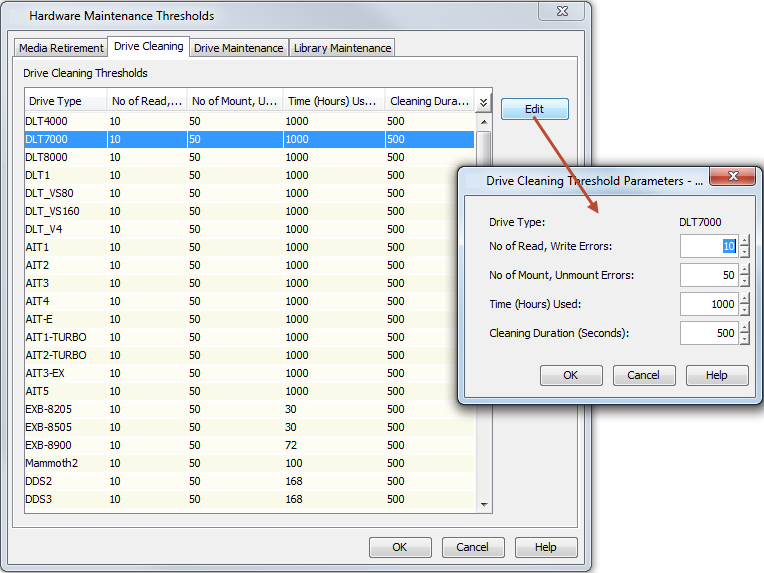
Drive Maintenance Threshold Parameters
To get optimal performance from your drives, you must replace them whenever necessary. Drive Maintenance Threshold Parameters keep track of various types of drive events (for example, software and hardware errors, read operations, and so on) for each drive.
You can set event thresholds for each drive type (for example, DLT 7000). In other words, you can decide how many events of each type can occur before a drive exceeds its capacity for reliable operation. When the number of events exceeds a preset threshold, the system performs the following operations:
-
Sends a message to the Event Log.
-
Generates the Threshold Exceeded alert, if the system is configured to do so.
If Mark Library/Drive broken when error thresholds exceeded is selected on the Drive tab in the Library Properties dialog box, then the following changes occur on the Status tab in the Drive Properties dialog box:
-
The Status is changed to Offline.
-
The Offline Reason indicates that the drive cleaning threshold was exceeded.
-
The Broken status is changed to Yes.
When you replace a drive, you must mark it as replaced. This resets the appropriate event counters to zero.
Note
Refer to the manufacturer's documentation for the recommended maintenance criteria for each drive type.
Modifying Drive Maintenance Threshold Parameters
-
On the ribbon in the CommCell Console, click the Storage tab, and then click Hardware Maintenance.
-
Click the Drive Maintenance tab in the dialog box that appears.
-
Click the drive type that you want to modify, and then click Edit.
-
In the Drive Maintenance Threshold Parameters dialog box that appears, change the appropriate threshold values, and then click OK.
-
Click OK in the Hardware Maintenance Thresholds dialog box to save the changes.
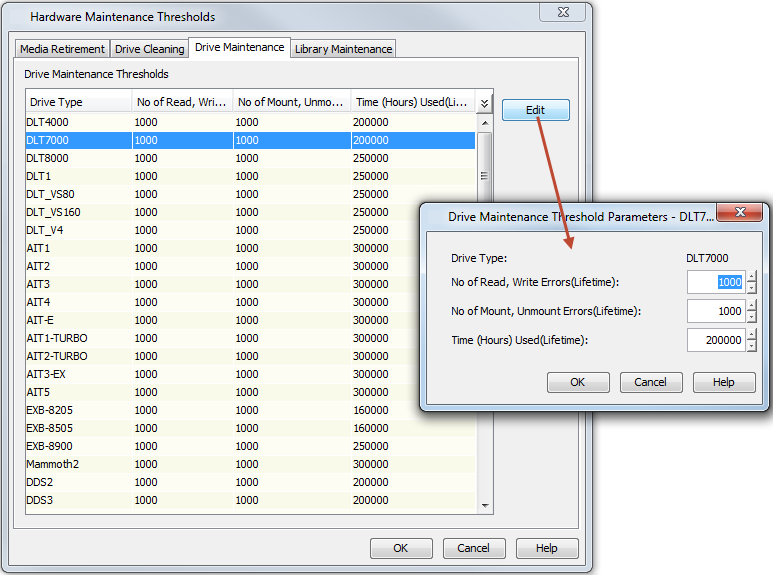
Library Maintenance Threshold Parameters
To get optimal performance from your libraries, you must replace them whenever necessary. Library Maintenance Threshold Parameters keep track of various types of library events (for example, software and hardware errors) for each library.
You can set event thresholds for each library type (for example, tape). In other words, you can decide how many events of each type can occur before a library exceeds its capacity for reliable operation. When the number of events exceeds a preset threshold, the system performs the following operations:
-
Sends a message to the Event Log.
-
Generates the Threshold Exceeded alert, if the system is configured to do so.
-
If Mark Library/Drive broken when error thresholds exceeded is selected on the Drive tab in the Library Properties dialog box, the following changes occur on the Status tab in the Library Properties dialog box:
-
The Status is changed to Offline.
-
The Offline Reason indicates that a threshold was exceeded.
-
Note
Refer to the manufacturer's documentation for the recommended maintenance criteria for each library type.
Modifying Library Maintenance Threshold Parameters
-
On the ribbon in the CommCell Console, click the Storage tab, and then click Hardware Maintenance.
-
Click the Library Maintenance tab.
-
Click the library type that you want to modify, and then click Edit.
-
In the Library Maintenance Threshold Parameters dialog box that appears, change the appropriate threshold values, and then click OK.
-
Click OK in the Hardware Maintenance Thresholds dialog box to save the changes.
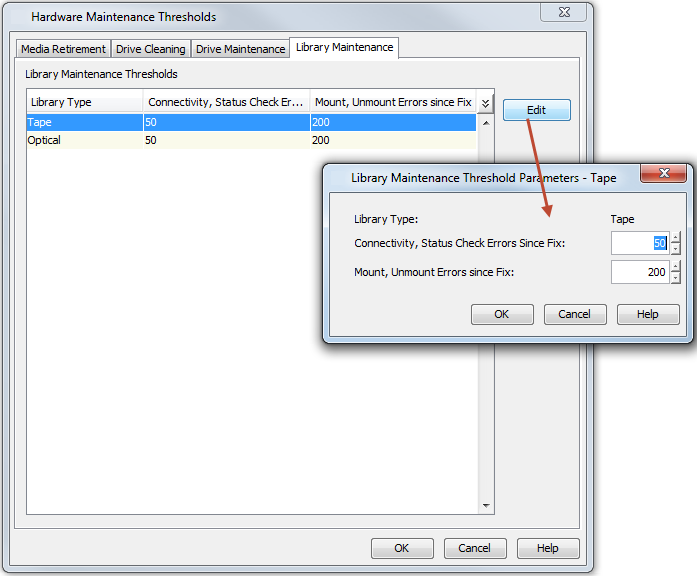
Marking a Library Fixed
When you fix or replace the library, you must mark the library as fixed. This resets the counters that keep track of library events and brings the library online.
-
From the CommCell Browser, right-click the library that you have fixed, and then click Mark Library Fixed.
-
Click Yes in the message that appears.
This resets the counters for the library.
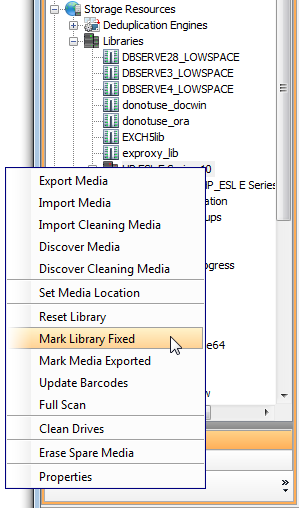
Translating SCSI Error
The SCSI error message is a five digit hexadecimal code.
You can use the following parameters to translate SCSI error messages that are returned from a library.
-
On the ribbon in the CommCell Console, click the Storage tab, and then click Hardware Maintenance.
-
Click SCSI Error Translator tab and enter the following details:
-
In the SC box, type the Sense Code.
-
In the ASC box, type the Additional Sense Code
-
In the ASCQ box, type the Additional sense Code Qualifier.
-
-
Click Look Up to display the error code.
For example:
To translate SCSI error code 0x09 83h 02h
where:
-
Sense Code (SC) is 9
-
Additional Sense Code is 83
-
Additional sense Code Qualifier is 02
-
Result
The error message is displayed in the SENSE CODE and the ASC & ASCQ box.
Translating Windows Error
You can translate the Windows error messages returned by the operating system.
You can use the following parameter to translate the error code and view the error message.
-
On the ribbon in the CommCell Console, click the Storage tab, and then click Hardware Maintenance.
-
Click Win Error Translator tab.
-
In the Error Code box, type the error code that was returned by the operating system and click Look Up.
Result
The error message is displayed in the Error Description box.
Related Topics
Describes the various library operations that can be performed from the CommCell Console.
Describes the different options in the Library Properties dialog box.
Describes operation and maintenance tasks that can be performed on drives.
Describes the various media-related operations that can be performed in a tape library.
Lists configurable parameters for the entire CommCell.