After you perform a find operation, you can choose files and folders to restore based on the filtering criteria you selected.
Find results work differently when a Content Indexing job is run after the last backup job:
-
If Content Indexing is enabled on the client, and jobs are content indexed, results are displayed from content indexed data.
-
If Content Indexing is not enabled, results are displayed from backed up file and folder metadata.
The selection icons indicate these conditions:
|
|
The object is not selected for the restore operation. |
|
|
The object is selected for the restore operation. If the object is a folder, only the folder is restored and all child objects within the folder are not restored. |
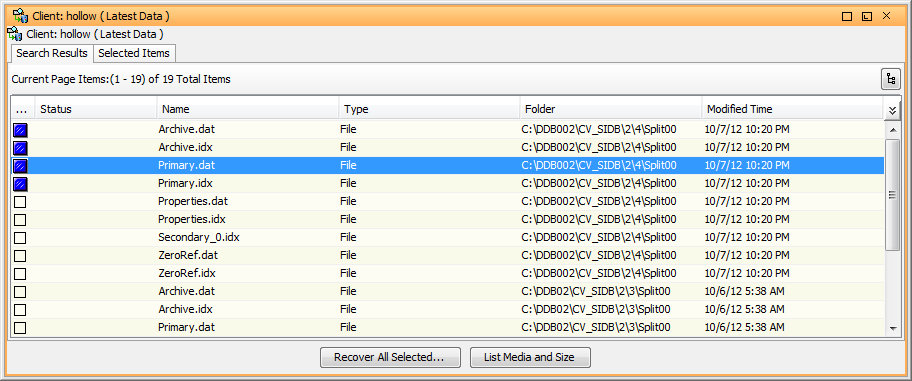
Procedure
-
From the CommCell Browser, go to Client Computers > client > File System.
-
Find files and folders at the backup set level or the subclient level:
-
Backup set level: Right-click the backup_set, and then go to All Tasks > Find.
-
Subclient level: Double-click the backup_set, right-click the subclient, and then click Find.
The Find Options dialog box appears.
-
-
Enter search criteria, and then click View Content.
For information about the search criteria, see Filter Criteria for Find.
The Search Results tab appears.
-
To select files and folders to restore, click the box in the first column.
-
All selections of folders are recursive.
-
If you sort the Find results by clicking a column heading on the Search Results tab, any selections that you have made are lost.
-
-
Click Recover All Selected.

