An input is a value that users must enter when a workflow runs. If an input applies to a workflow the majority of times that the workflow runs, then consider using a configuration value instead of an input value. For information about configuration values, see Adding a Configuration Value.
You can define the following types of input:
-
String
-
Integer
-
boolean
-
Date
-
Double
-
Float
-
Long
-
Time
-
Short
-
Calendar
-
Binary
-
File
-
<Other>, such as pre-defined CommCell entity types (for example, ClientEntity)
Example: Add a String Input to Accept a Reason
The string input Reason allows users to enter a reason when the workflow runs.
-
On the Inputs tab, click Add.
The Add workflow input dialog box appears.
-
In the Name box, enter Reason.
-
Leave the Value box empty.
When the workflow runs, by default, the Reason input value is blank.
-
From the Type list, select String.
-
Click Save.
Example: Add an Other Input Type to Select a CommCell Entity
The Other input ClientEntity allows users to select an entity when the workflow runs.
-
On the Inputs tab, click Add.
The Add workflow input dialog box appears.
-
In the Name box, enter Client Entity.
-
Leave the Value box empty.
When the workflow runs, by default, the Client Entity input value is blank.
-
Beside the Type list, click +.
The Select Type dialog box appears.
-
Go to CvEntities, and then select ClientEntity.
-
Click OK.
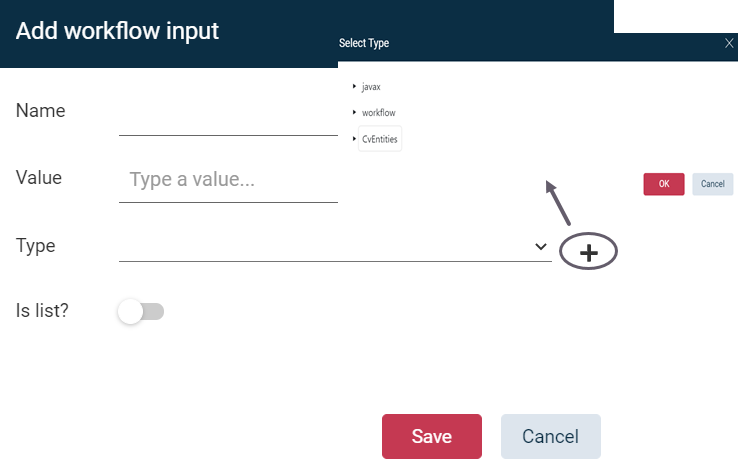
-
Click Save.