How does Dynamic Streaming Allocation work?
During Auxiliary Copy operation data is transferred from primary storage (source) to secondary storage (destination) which could be either tape or disk, with fixed number of source and the destination streams. During backup operation, if the backup data was not evenly distributed among the source streams, then Auxiliary Copy operation may not use all available streams in parallel as one stream may take longer to copy than another. In order to utilize all streams and improve copy performance, you can use Auxiliary Copy operation with Dynamic Stream Allocation.
Dynamic Stream Allocation reads the data from the primary storage and distributes the data evenly across all streams. This feature is more effective when you have Combine Source Data Streams and Multiplex source streams options enabled on a secondary copy and the destination copy is associated with a tape library. Use this feature when you have to copy large amount of data to a tape library.
For example, the following image and graph displays how the data is distributed across streams for storage policies with and without Dynamic Stream Allocation for below criteria:
-
Total data to copy is 1.4 TB
-
Data from client to primary storage was distributed using 8 data streams.
-
On the Storage Policy Copy properties, if you have Combine source data streams set to 2 streams and Multiplexing Factor set to 15.
-
Secondary Copy is using a library which has 2 drives.
Note: Even if you have the Distribute data evenly among multiple streams for offline read operations option enabled, the data distribution on streams might not be uniform as it is also depends on the size of the backup and whether the data on the source is multiplexed.
For example, a synthetic full backup with 20TB of application size will use only 1 stream.
Data Distribution without Dynamic Stream Allocation
Distribution of data across streams when Dynamic Stream Allocation is not enabled on the Storage Policy.
In this situation, 2 streams will be used for the Auxiliary Copy operation but the data is distributed unevenly and the Combine source data streams and Multiplexing Factor has no impact.
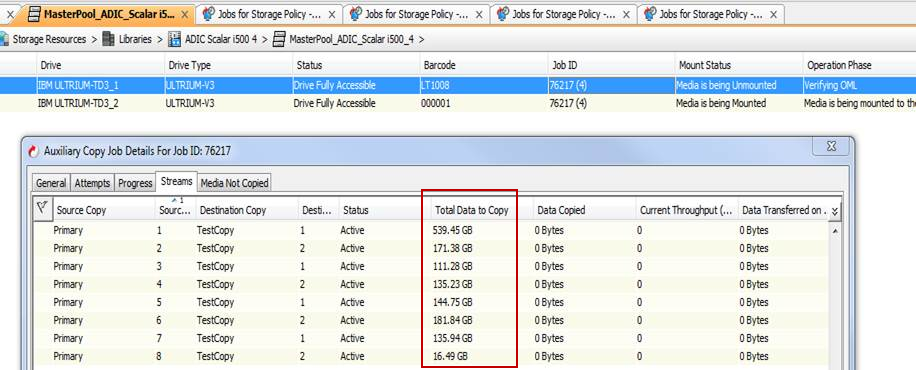
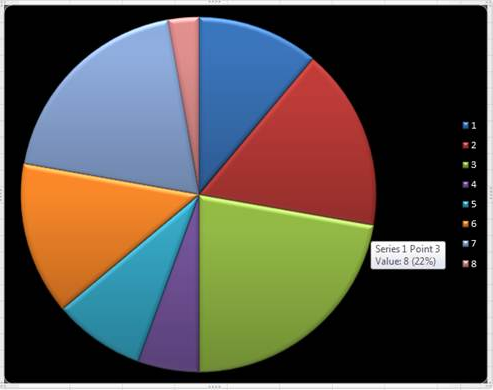
Data Distribution With Dynamic Stream Allocation
Distribution of data across streams when Dynamic Stream Allocation is enabled on the Storage Policy:
In this situation, 2 streams will be used for the Auxiliary Copy operation but the data is distributed evenly.
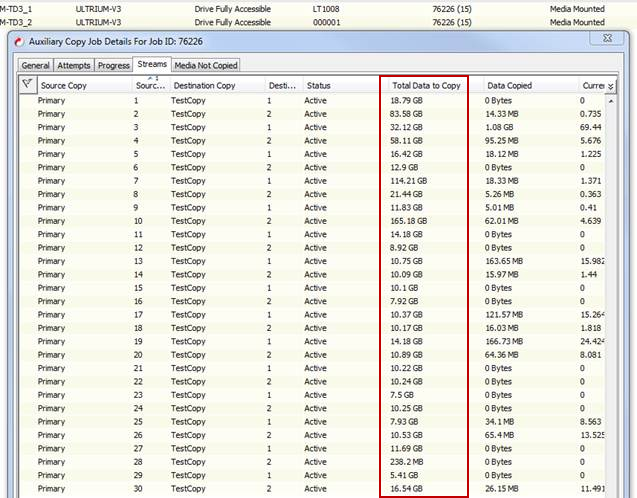
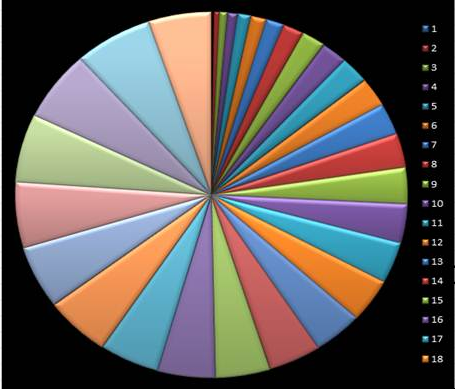
How do I estimate the number of streams available for an Auxiliary Copy operation?
Following rules are used while calculating the number of streams available for the auxiliary copy operation:
|
Rule |
Example |
|---|---|
|
If the Combined Source Data Streams option is selected on the secondary copy, the number of streams on the secondary copy will be equal to the number of combined data streams. |
Copy A is the source copy and copy B is the secondary copy. The following option is selected for Copy B, Combine Source Data Streams to 1 Stream Only one stream is used for the auxiliary copy operation. All streams from copy A get copied one after the other to copy B. |
|
If the Combined Source Data Streams option is not selected, the number of streams on the secondary copy will be equal to the number of combined streams on the source copy. |
Copy A is the source copy and copy B is the secondary copy. The following option is selected for copy A: Combine Source Data Streams to 1 Stream Only one stream is used for the auxiliary copy operation. All streams from copy A get copied one after the other to copy B. |
|
If Combined Source Data Streams option is not selected for the source copy or the secondary copy, then the available number of streams will be the minimum of the following:
|
Device Streams defined for a storage policy is 10 and the secondary copy is using a library which has 4 drives. In this situation, 4 streams will used for the auxiliary copy operation. |
If the data is software-compressed, will it be uncompressed during the Auxiliary Copy operation?
No. If you have enabled the Software Compression for a subclient, then backup data will not get uncompressed during the Auxiliary Copy operation.
Can I perform Auxiliary Copy, Data Verification and Content Indexing operations simultaneously?
Yes. You can perform Auxiliary Copy, Data Verification and Content Indexing Operations simultaneously. When these operations are initiated, each operation utilizes single Auxiliary Copy manager process.
If the data on a source copy is hardware compressed, will it be uncompressed during the Auxiliary copy operation?
No. The hardware compression is transparent. The hardware compressed data is uncompressed by the tape device on read, and recompressed during tape write.
How can I skip jobs that are associated with the media during an Auxiliary Copy operation?
If the Media associated with a source copy is not readable, and you would like to skip the jobs associated with the Media during Auxiliary Copy operation, then perform following steps:
-
From the right pane of the CommCell Browser, right-click the copy containing the media to which you want to disable jobs, click View and then click Media.
-
From the Media List dialog box, right-click on the media for which you wish to disable jobs and select Prevent Copy.
To select multiple media items, hold down the Ctrl key, and right click on the media.
-
Click Yes on the Confirmation message.
How to Re-Copy all jobs associated with a media?
The Re-Copy option allows you to select the existing jobs in the specified media for re-copy. When the re-copy option is selected the existing jobs will be deleted (that is the jobs listed on the original media will be removed and the new storage policy copies on the new media will be the only secondary copy) and selected for re-copy. If the source copy is not available for a job, the existing copy will be retained as is. Re-copy can be done only on media associated with a secondary copy.
To re-copy all jobs associated with a media:
-
From the CommCell Browser, select Policies | Storage Policies <Storage Policy Name>
-
Right-click the storage policy copy, point to View, and then click Media.
-
In the Media List dialog box, select and right-click on the media for which you want to recopy the jobs, and then click Re-Copy.
-
Click Yes on the Confirmation message.
Note that when Re-Copy option is selected the existing jobs will be deleted and selected for re-copy
In what sequence is the data copied during an Auxiliary Copy operation?
During an auxiliary copy operation, the data is copied in the following sequence:
-
A media which contains the oldest backup job is selected.
-
After all the data from this media (containing the oldest backup job) is copied, other media with the oldest backup job is selected for the copy from a drive pool.
-
After the data of all the media from the drive pool is copied, then the oldest media from the other drive pool is selected for the copy.
-
After all the media from a library are copied, the oldest media from the other library is selected for the copy.
-
After all media associated with a MediaAgent are copied, the oldest media from the other MediaAgent is selected for the copy.
If the auxiliary copy operation is using multiple streams, the same sequence will be repeated on all the streams.
For example: MediaAgent M1 that has two libraries TPL1 and TPL2. Library TPL1 has two drive pools DRP1, that has Media1 and Media2 and DRP2, that has Media3 and Media4. Library TPL2 has 1 drive pool DRP3 that has Media5 and Media6.
Media1 has the oldest backup jobs and all other media (Media2, Media3, Media4, media5, and Media6) are following the chronological sequence of backup jobs wherein Media6 has the latest backup jobs.
During an auxiliary copy operation, oldest backup jobs from Media1 are copied first. After all the backup jobs from Media1 are copied, jobs from Media2 are copied. After jobs from Media2 are copied, Media3 of DRP2 is selected for copying jobs. After jobs from all media of TPL1 are copied, media from library TPL2 is selected for copying the backup jobs.
This process is repeated for all the MediaAgents associated with the storage policy.
Note
When you disable a secondary copy, all the subsequent jobs are marked as 'Not Selected' for the inactive copy. If you enable the secondary copy again, these jobs are still not marked as selected for the secondary copy.
Why is Auxiliary Copy job getting queued?
The Auxiliary Copy job works as follows:
-
selects the list of backup jobs that are available for copy
-
completes by copying all those selected backup jobs
-
does not select any new backup jobs that are available after the Auxiliary Copy job was started
When this Auxiliary Copy job is running to copy the selected backup jobs, if any new Auxiliary Copy job is initiated that was scheduled, then that new Auxiliary Copy job goes into Queued state and continues once the existing Auxiliary Copy job is complete.
To enable or disable new auxiliary copy job queuing:
-
On the CommServe computer, add the QueueConflictingAuxCopyJobs additional setting with value 1.
For instructions on adding the additional setting from the CommCell Console, see Add or Modify an Additional Setting.
Refer to the following table for applicable values:
Property
Value
Name
QueueConflictingAuxCopyJobs
Category
CommServDB.GxGlobalParam
Type
Integer
Value
Select one of the following values:
-
1 - new auxiliary copy jobs are queued and run only when running auxiliary copy job completes
-
0 - the auxiliary copy job would no longer be queued
-
Note: When queuing of auxiliary jobs is disabled (i.e. the parameter value is set to 0), any new backup jobs executed and completed while an auxiliary copy operation is running will be replicated at the end of its successful current iteration.
Why does the value of data transfer differ in the Process Manager and Auxiliary Copy Job Details?
The value of Data Transferred in the Process Manager dialog box might differ with the value of Data Transferred on Network in the Streams tab of Auxiliary Copy Job Details dialog box.
This happens because the value in the Process Manager gets updated quickly compared to the job in the CommCell Console.
Can I preempt an auxiliary copy operation with another auxiliary copy operation?
Yes, you can preempt an auxiliary copy operation with another auxiliary copy operation by configuring the Media Management Configuration parameter described in the following procedure.
Procedure
-
Open the CommCell Console.
-
On the ribbon in the CommCell Console, click the Storage tab, and then click Media Management.
-
Click the Auxiliary Copy tab.
-
Enable the Allow preemption between auxiliary copy jobs option by setting the value to 1.
-
Click OK.
Result
Auxiliary copy jobs can be preempted using job priority. An Auxiliary copy with a lower priority can be preempted by another auxiliary copy job with a higher priority. For information on setting job priorities, see Setting the Job Priority for Administration Jobs.
How is the source MediaAgent selected for an auxiliary copy operation?
For an auxiliary copy operation, the source MediaAgent is selected according to the following conditions.
-
If a LAN-free MediaAgent (the same MediaAgent that is on the source library and the destination storage policy copies) is available, then the following conditions are used:
-
If, on the destination storage policy copy either the Use Preferred Data Path or the Use Alternate Data Paths option is selected, then the default LAN-free MediaAgent is selected.
-
If, on the destination storage policy copy the Round-Robin between Data Paths option is selected, then the least used LAN-free MediaAgent is selected.
However, if you want to use the MediaAgent that is associated with the storage policy copy instead, then enable the Prefer copy data paths for picking read MediaAgent configuration parameter. Enabling this configuration parameter overrides the Use Preferred Data Path, Use Alternate Data Paths and the Round-Robin between Data Paths dialog box option.
-
-
If no LAN-free MediaAgent is available between the source and the destination storage policy copy, then the following conditions are used:
-
Higher preference is given to the MediaAgent for which the Preferred option is selected in the Properties dialog box for the mount path of the associated disk library. If you want to use multiple MediaAgents for load balancing, then enable the Honor load balance for picking read MediaAgent configuration parameter.
-
If the associated library is a tape library or no MediaAgent is selected as the preferred MediaAgent and on the source storage policy copy either Use Preferred Data Path or Use Alternate Data Paths options are selected, then the default MediaAgent is selected.
-
When multiple MediaAgents share a library and multiple MediaAgents are preferred MediaAgents, if, on the source storage policy copy, either the Use Preferred Data Path or the Use Alternate Data Paths option is selected , and if a preferred MediaAgent is also the default MediaAgent, then that MediaAgent is selected.
-
-
On the source storage policy copy, if the Round-Robin between Data Paths option is selected, or if the default MediaAgent is not one of the multiple preferred MediaAgents, then the MediaAgent that is selected depends on whether one MediaAgent or multiple MediaAgents are configured as the data path for the source storage policy copy.
-
If one MediaAgent is configured as the data path, then that MediaAgent is selected.
-
If multiple MediaAgents are configured as the data path for the source storage policy copy, then the least used MediaAgent is selected.
-
-
-
If you are running the auxiliary copy operation with the Use Scalable Resource Allocation option selected, then the LAN-free MediaAgent is selected.
However, if there is no LAN-free MediaAgent, and you are running the auxiliary copy operation with the Use Scalable Resource Allocation option selected, then the MediaAgent is selected from the list of all the MediaAgents that share the source library based on the Round-Robin between Data Paths setting on the source storage copy policy.
Note: If you want to always use a specific MediaAgent for running auxiliary copy operations, then enable the Prefer MediaAgent preferred to mount path for read operation configuration parameter. Enabling this parameter overrides all other parameters and dialog box settings.
Why is the auxiliary copy operation taking more time than the estimated completion time specified for the job?
The Estimated Completion Time displayed on the Auxiliary Copy Job Details dialog box might not be accurate if the Pick data from running backup jobs and the Space optimized Auxiliary Copy check boxes are selected on the Copy Properties tab of any of the storage policy copies to which the auxiliary copy job is running to. For more information, see Copy Properties - Copy Policy.