You can create views to control the display of entries on the Recovery targets page.
Procedure
-
From the navigation pane, go to Disaster recovery > Recovery targets.
The Recovery targets page appears.
-
In the upper-right area of the page, click the settings button
 , and then select Create view.
, and then select Create view.The Create view dialog box appears.
-
In the Save view as box, enter a descriptive name for the view.
-
To make the view the default for the Recovery target page, select Set as default.
-
To configure the recovery targets that appear in the view, under Rules, select a condition, such as Application type, an operator, such as Contains, and then enter text that is included in the target.
For example, select Application type, select Contains, and then type Azure.
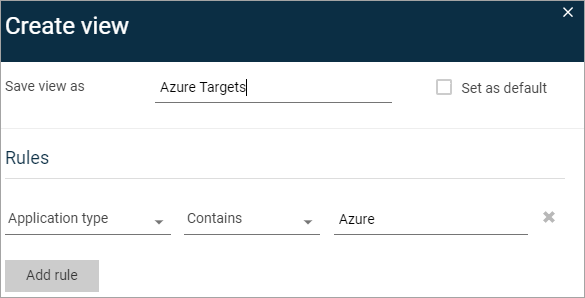
-
Optional: To create additional rules that define the view criteria, click Add Rule, and then configure the options.
-
Click Save.
The Recovery targets page appears with the label for the currently selected view displayed beside the page title.
-
Optional: To go to another view, beside Recovery targets, select a view from the list.
-
Optional: To change the sequence of the views, open the Reorder dialog box.
-
Click the settings button
 , and then select Reorder.
, and then select Reorder.The Reorder dialog box appears.
-
Click and drag the views in the order you want, and then click Apply.
The view listed first identifies the default view for the page.
-