The Windows Driver Manager wizard allows you to add drivers. Use the Windows Driver Manager to add multiple drivers and select the required drivers when you create the Live CD.
Follow the steps give below to add mass storage drivers:
-
Log on to any computer where you have installed the Windows File System Agent package. For more information, see Preinstallation Checklist for the Windows File System Agent.
-
Double-click OneTouch.exe from the software_installation_directory/Base folder.
The 1-Touch wizard appears.
-
On the Please select one page, click 1-Touch Boot CD Wizard or Windows Driver Manager, and then click Next.
-
In the Driver cache update dialog box, specify one of the following settings:
-
To add WinPE 5.0 drivers, make the following selections:
-
Click Add drivers to WinPE to add the required WinPE drivers on the source computer.
Note
For ISO files that are based on WinPE5.1, you can use drivers that are compatible with Windows Server 2012 R2 and Windows 8.1. For ISO files that are based on WinPE10, you can use drivers that are compatible with Windows Server 2019 and Windows 10.
-
Click Next.
-
In the Driver Manager dialog box, select the Driver Type and the OS Architecture from the drop-down list, and click Add.
-
Click Done.
-
-
To add drivers to the destination computer, make the following selections:
-
Click Add Drivers for destination machine to add the required drivers for the destination computer.
-
In the Dialog, select the type of processor, and click Next.
-
On the Static page type or browse the ISO location of the source computer.
-
In the Add driver details dialog box, enter the following driver details:
-
In the Driver type box, enter the type of driver.
-
In the Driver Name box, enter the name of the driver.
-
In the OS version box, select the version of the operating system from the drop-down list.
-
In the Driver files location box, enter or browse for a folder that contains the drivers. A message is displayed if some of the drivers fail or are skipped during the addition process. You can view the list of failed or skipped drivers in the Failed/Skippeditems dialog box.
NOTE: Driver files are available as .oem or .inf files. We recommend that you select .oem files.
-
Click Add.
-
Click Finish.
-
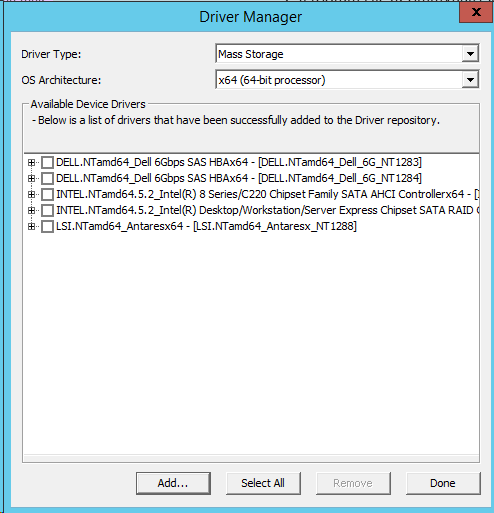
-