A standby CommServe Server can be setup on one of the nodes while deploying the HyperScale X Appliance appliance.
Before You Begin
-
Verify that the existing CommServe is in Feature Release 20 (or later). For more information on viewing the software version, see Health Report: Software Version Report.
-
If the CommServe is located behind a firewall, you must perform additional steps to connect to the CommServe. For more information, see Connecting To a CommServe Behind a Firewall During Setup.
Procedure
-
Setup the nodes as described in one of the following pages:
-
After providing the network information, the CommServe Information page will be displayed.
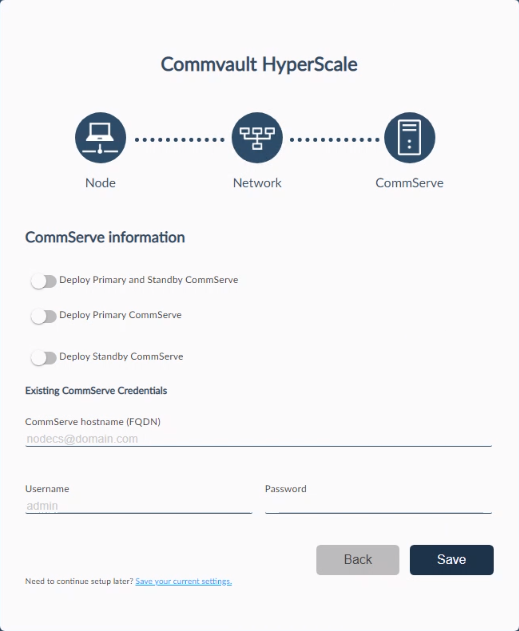
-
Slide the Deploy Standby CommServe toggle key to the right.
The CommServe Information page will display the following options:
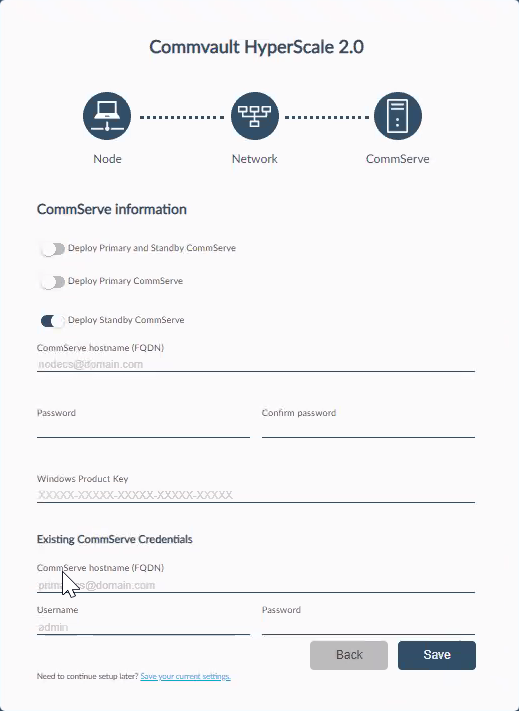
-
In the CommServe hostname (FQDN) box, enter a fully qualified host name for the new CommServe server.
-
In the Password and Confirm Password boxes, enter the password for the new CommServe server.
Note
This is the 'Admin' password which will be used later to access the Command Center.
-
In the Windows Product Key box, enter the Windows product key provided in the package.
Note
Make sure to accurately type the Windows Product Key. If the key is typed with incorrect number of characters, the interface will be stuck. To overcome the issue, refresh the web browser and re-start the installation.
-
Under Existing CommServe Credentials section, in the CommServe hostname (FQDN) box, enter the name (FQDN) of the existing CommServe computer.
-
In the Username and Password boxes, enter the credentials that must be used to access the CommServe server.
-
Click Save.
The software will start the installation process.
The MediaAgent software will be installed in the nodes . This process may take some time (approximately 45 minutes) to complete.
You can monitor the progress using the progress bar.
Caution
Do not reboot or stop the installation during this process.
-
The completion message will be displayed.
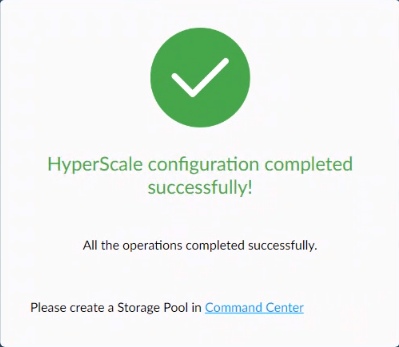
What to Do Next
-
Click the Command Center link in the completion message to launch the Command Center and complete the setup as described in Completing the Setup of Existing CommCells.
-
If you are planning to setup the CommServe LiveSync feature, follow the steps described in Setting Up CommServe LiveSync for an Existing CommServe Server to setup the feature.