The Settings icon ( ![]() ) provides a pulldown menu of user-related tasks.
) provides a pulldown menu of user-related tasks.
![]()
-
User Administration provides administration of Hedvig's RBAC (role-based access control) feature.
Note
For more information on RBAC, see the Hedvig RBAC User Guide.
-
Select Tenant lets you choose a specific tenant, when you are administering more than one tenant.
-
Virtual Console drops you into a console session. See your Hedvig representative for more information.
-
Switch Theme lets you switch among seven themes.
-
Gothic
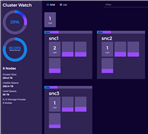
-
Light
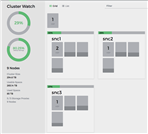
-
Dark
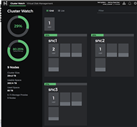
-
Light Blue
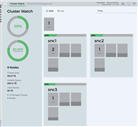
-
Dark Blue
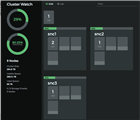
-
Robin
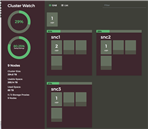
-
Nautical
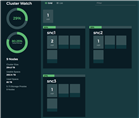
-
-
Support provides information about getting help and user documentation.
-
Configuration lets you edit SNMP, LDAP/AD, VCP, Metrics, or KMS configurations.
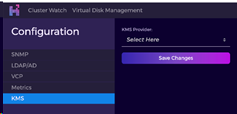
-
For information on SNMP configuration, see Editing SNMP Configurations.
-
To connect (or edit) a preconfigured LDAP/AD server to the Hedvig WebUI, use LDAP/AD Configuration. For more information on LDAP/AD configuration, see the Hedvig RBAC User Guide.
-
If you plan to use the Hedvig vCenter Plugin, you must register for VCP credentials using VCP Configuration. For more information on VCP configuration, see the Hedvig vCenter Plugin User Guide.
-
If you plan to leverage the Pensieve system, use the Metrics Configuration to set up the metrics you would like to view. For more information on Metrics configuration, see the Hedvig Pensieve User Guide.
-
For information on KMS configurations, see Editing KMS Configurations.
-
-
Log Out lets you log out of the Hedvig WebUI.