When you add a date range component to a report, you can configure additional options.
Before You Begin
-
To build and deploy reports, your CommCell user account requires a role with the Add Report permission and an association with the CommCell entity.
For more information on users, permissions, and associations, see User Administration and Security - Overview.
Procedure
-
On the Web Console for the Private Metrics Reporting Server, click Reports.
The Worldwide Dashboard appears.
-
To open a report where you have already added a data set, from the navigation pane, click Configuration > Reports, and next to the Report Name under Actions, click Edit.
-
Optional: If your report has multiple pages, click the tab for the page that you want to edit.
-
Drag Date Range to the Drop components to build the report box.
-
From the Data Sets list, drag a time-based field to the Drop column here box.

-
Select the component, and on the Properties tab, click General
 .
. -
Double-click the component title and type a new name.
-
To change the default time categories for the relative search, under Relative, specify a number and a time type.
For example: 5y
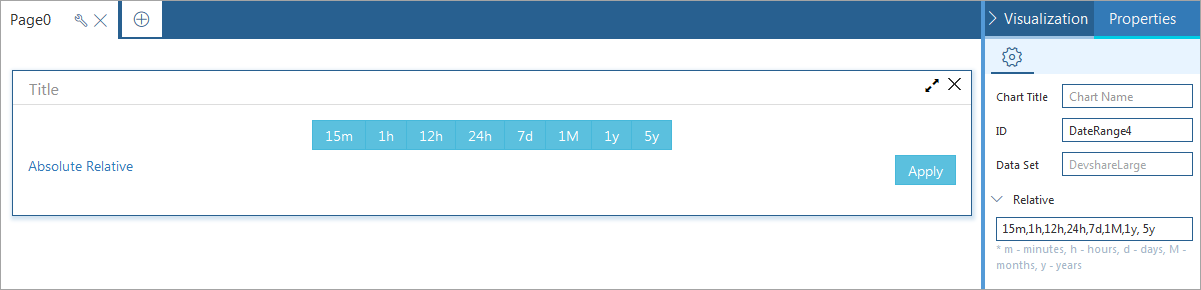
-
To save this version of your report specification in the Reports Manager, at the top of the Report Builder page, click Save.
-
To make the report available to end users on the Reports page, at the top of the page, click Deploy.