When you add a word cloud component to a report, you can configure additional options.
Before You Begin
-
To build and deploy reports, your CommCell user account requires a role with the Add Report permission and an association with the CommCell entity.
For more information on users, permissions, and associations, see User Administration and Security - Overview.
Procedure
-
On the Web Console for the Private Metrics Reporting Server, click Reports.
The Worldwide Dashboard appears.
-
To open a report where you have already added a data set, from the navigation pane, click Configuration > Reports, and next to the Report Name under Actions, click Edit.
-
Optional: If your report has multiple pages, click the tab for the page that you want to edit.
-
Drag Word Cloud to the Drop components to build the report box.
-
From the Data Sets list, drag text-based field to the Drop Dimension box.
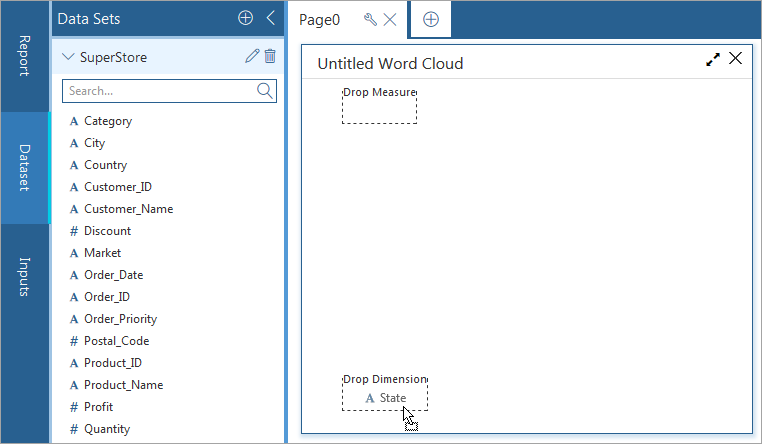
By default, the Drop Measure will show a count of the field that you selected for the Drop Dimension.
-
If you want to graph something other than default, delete the Drop Measure selection, and from the Data Sets list, drag another field name to the Drop Measure box.
A drop-down list appears under Drop Measure.
-
Select an option for the type of aggregate information that you want to display in the chart.
Options vary based on the type of field that you select.
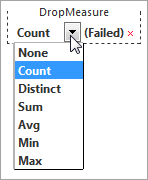
-
Select the component, on the Properties tab, click General
 , and configure the settings:
, and configure the settings:The following table lists the properties you can change:
Goal
Perform action under General
Give the component a name
In the Chart Title box, type a name for the component.
Display the text vertically
From the Alignment list, select Vertical.
Display the text horizontally
From the Alignment list, select Horizontal.
Display the text both horizontally and vertically, at random
From the Alignment list, select Random.
Specify the font size
In the Font Scale box, type a number.
-
On the Properties tab, click Fields
 , expand the Field Name, and then configure the available settings:
, expand the Field Name, and then configure the available settings: -
To specify the type of numeric value that determines the size of the text, in the Aggregate list, select one of the available options, such as Distinct or Avg.
-
To remove a field from the component, click Remove Measure
 .
.
This image is an example of the word cloud component with a title configured:
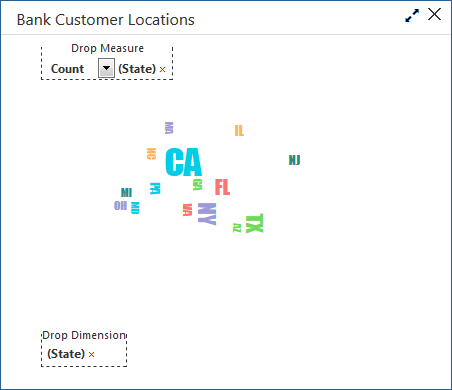
-
-
To save this version of your report specification in the Reports Manager, at the top of the Report Builder page, click Save.
-
To make the report available to end users on the Reports page, at the top of the page, click Deploy.