When you add a map component to a report, you must use a data set that contains fields with degrees of latitude and longitude and physical items that can be located on a map.
Before You Begin
-
To build and deploy reports, your CommCell user account requires a role with the Add Report permission and an association with the CommCell entity.
For more information on users, permissions, and associations, see User Administration and Security - Overview.
Procedure
-
On the Web Console for the Private Metrics Reporting Server, click Reports.
The Worldwide Dashboard appears.
-
To open a report where you have already added a data set, from the navigation pane, click Configuration > Reports, and next to the Report Name under Actions, click Edit.
-
Optional: If your report has multiple pages, click the tab for the page that you want to edit.
-
Drag Map Component to the Drop components to build the report box.
-
From the Data Sets list, drag a latitudinal field to the Drop Latitude Column box.
The Drop Latitude Column box appears blank until you add a field to the Drop Latitude Column box.
-
From the Data Sets list, drag a longitudinal field to the Drop Latitude Column box.
-
From the Data Sets list, drag a text-based field to the Drop Data Columns box.
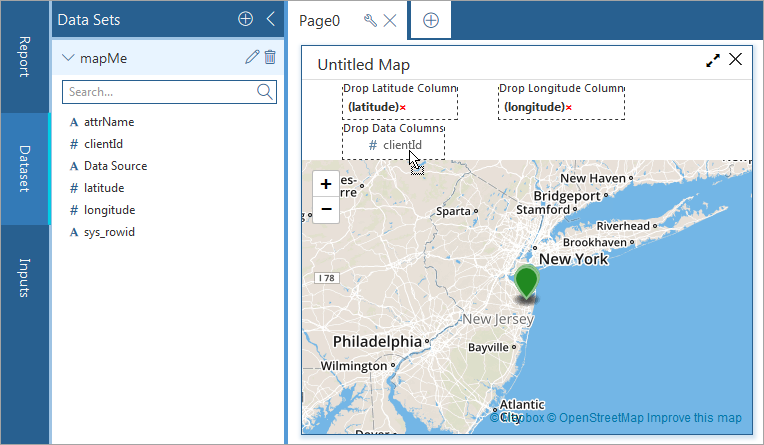
Note: You can drop multiple field names into the Drop Data Columns box to plot additional information in the chart.
-
Select the component, on the Properties tab, click General
 , and configure the settings:
, and configure the settings: -
To name the map component, in the Title box, type a name for the component.
-
To configure a different ID for the map component, in the ID box, type a new identifier for the component.
Note: You cannot edit the contents of the Data Set box.
-
-
To configure settings under Custom Code
 , see Configuring Custom Code and Custom Styles for Reports.
, see Configuring Custom Code and Custom Styles for Reports. -
To save this version of your report specification in the Reports Manager, at the top of the Report Builder page, click Save.
-
To make the report available to end users on the Reports page, at the top of the page, click Deploy.